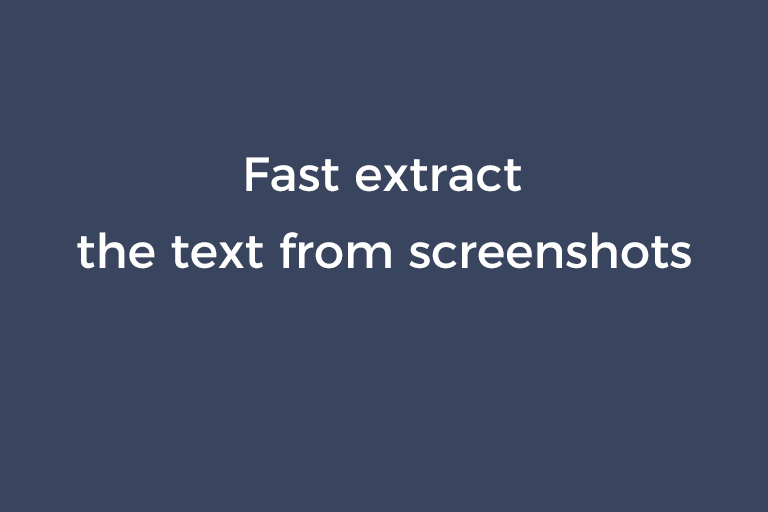Last week, I found much valuable content from a bunch of infographics when reading a copywriting guide on Backlinko. Typing each word to copy the text would be definitely a weighty way. So I did a Google search for "OCR screenshot" and "extract text from image". Then, a compact tool caught my attention. I tried it a few times and it turned out to capture text from an image with 100% accuracy. Need to take text from snapshots or pictures for more convenient editing? Please continue reading this article.
Overview of Easy Screen OCR 1.9.2
Easy Screen OCR is a small piece of quick screen OCR software. The program captures the target area of the screen and extracts the text within a few seconds. You also can throw an image file straight into the program to acquire the text. Two OCR modes are provided. One is powered by Google and the other one is based on its own engine. Note that you have to make sure the network is stable if you choose Google OCR mode. Plus, exporting the screenshot as an image or PDF is a nifty feature. Easy Screen OCR gains popularity for high OCR recognition as well as smooth workflow. And that's why it is worth a recommendation.
Let's dive into the "How to use" part.
How to extract the text from the screenshot and image with Easy Screen OCR
Step 1.
- Right-click on the icon on the system tray and choose "Preferences".
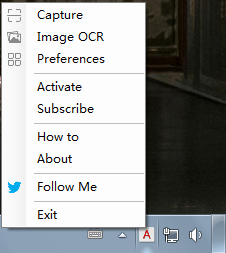
- Go to the "Language" tab. Select the mode and OCR language.
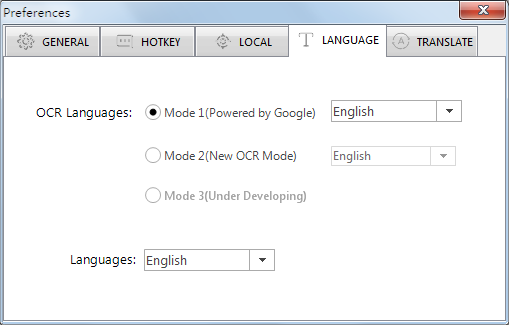
Step 2.
Screenshot OCR
- Go to the "Hotkey" tab and set the hotkey.
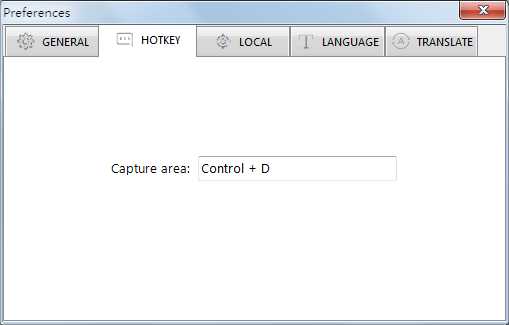
- To save the extracted text to PDF or image, go to the "Local" tab and do settings.
- Ticket the box, choose the output format and define the saving directory.
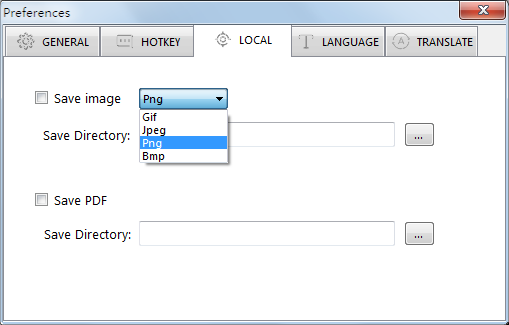
- Press "OCR" to start the OCR process.
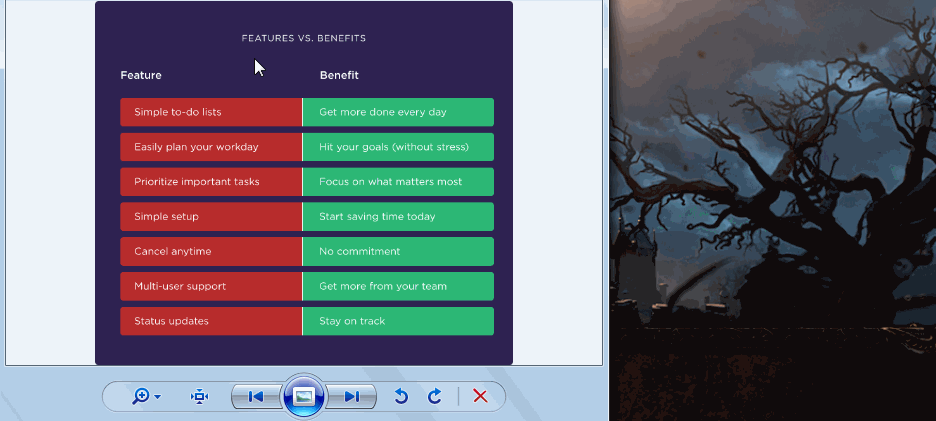
Image OCR
- Open the "Image OCR" tab in the right-click menu and drop the image.
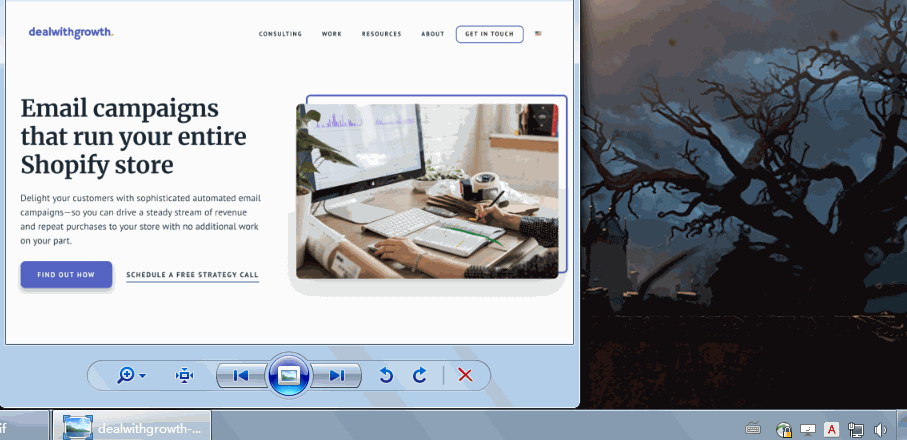
Step 3.
- When the OCR process is finished, click on "Copy" and paste the text where you want.
Conclusion
It is beyond doubt that EasyScreenOCR is a top-notch screenshot OCR application. You may have heaps of printouts, invoices, bills to handle every day. Copying and pasting the text doesn't work on scanned files and images. Then, why not leverage this app to boost your productivity? EasyScreenOCR is not free but the price is affordable. Only $15 for lifetime use. Give this cost-effective tool a shot and you won't be disappointed. By the way, the Mac version for it is also released.