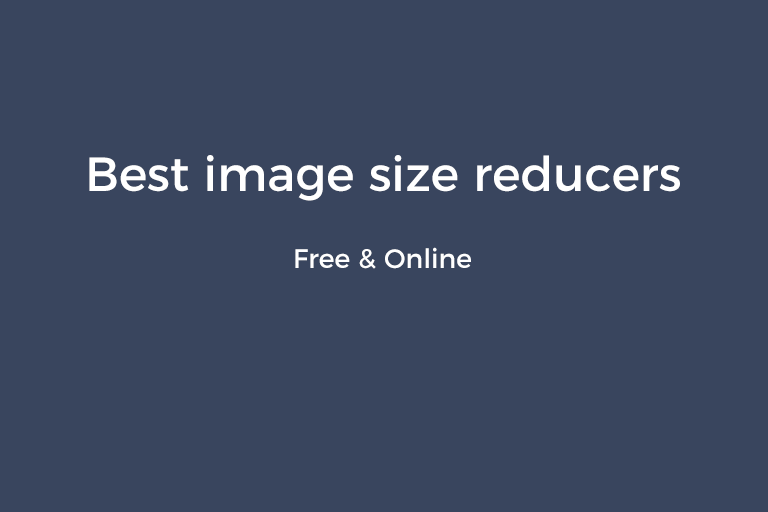We need to reduce the size of images for many reasons. Accumulative Large-sized images slowly occupy the space of our hard drive. You want to post an image on a forum but it exceeds the maximum size of the file to be uploaded. The total size of the images is beyond the limit on the email attachment size. Huge images increase the loading time of your webpage, which is bad for search engine optimization. Large images inserted into the Word file slows down the opening of the file. There are a large number of image compressor software on the market. It takes much time to pick out the high-quality apps from the vast sea of software products. To save your time doing so, I'd like to share 3 pretty good online image size reducers I always use with you.
#1. Optimizilla
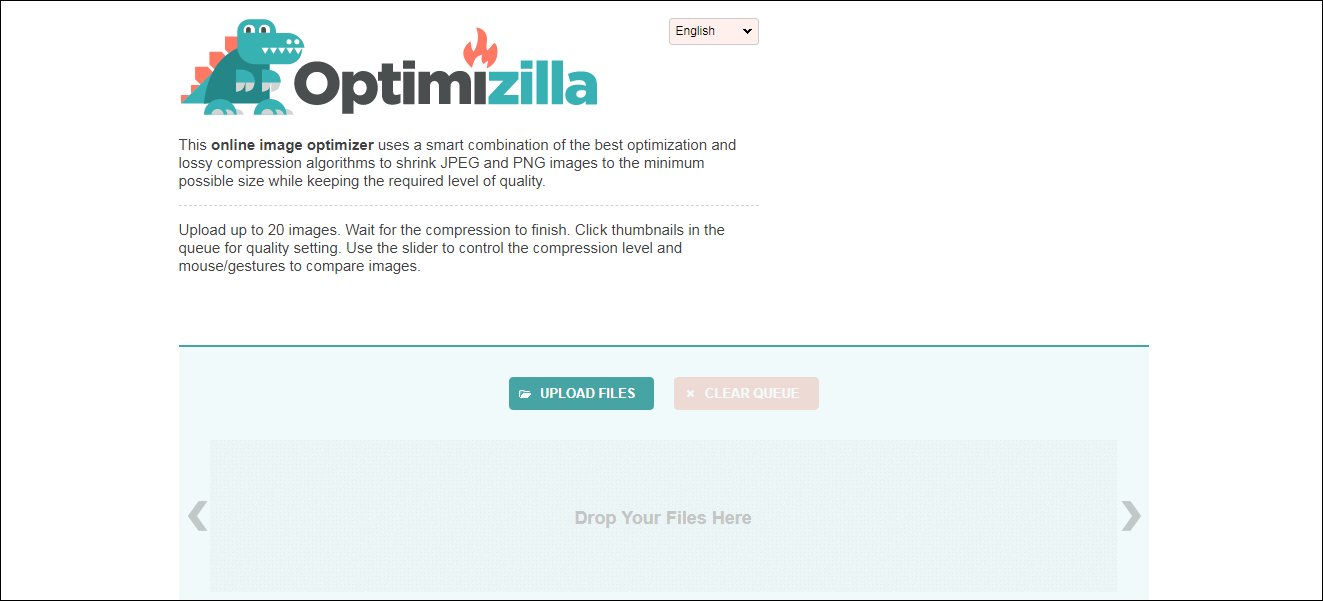
I came across Optimizilla several years ago. It lets you compress your JPG and PNG images to the minimum possible sizes and maintain the required level of quality. No registration is required and service is totally free for use. Throw your images into the drop box. Or click on "UPLOAD FILES" to open them. The images will be uploaded and compressed automatically. Then, you will be given the possibility to control the compression level. Click on the thumbnail of one image. Use the "Quality" slider to adjust the final size of each image by previewing what the compressed image looks like in real time. When you are satisfied with the result, click on "Apply" to apply the changes. To get the exported images, press "DOWNLOAD" to download the images one by one or "DOWNLOAD ALL" to download all of them in a ZIP archive.
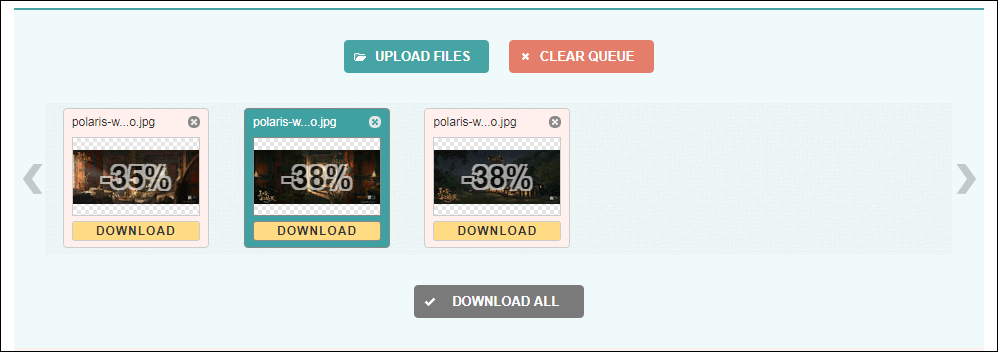
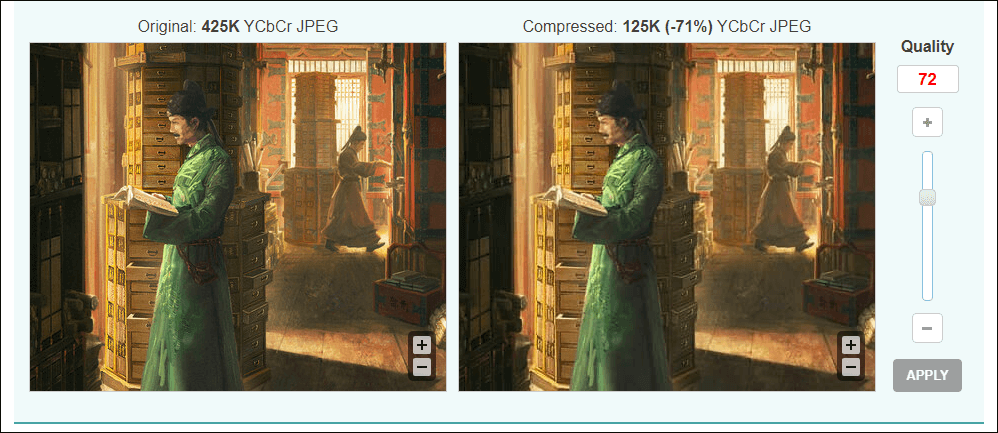
#2. iLoveIMG
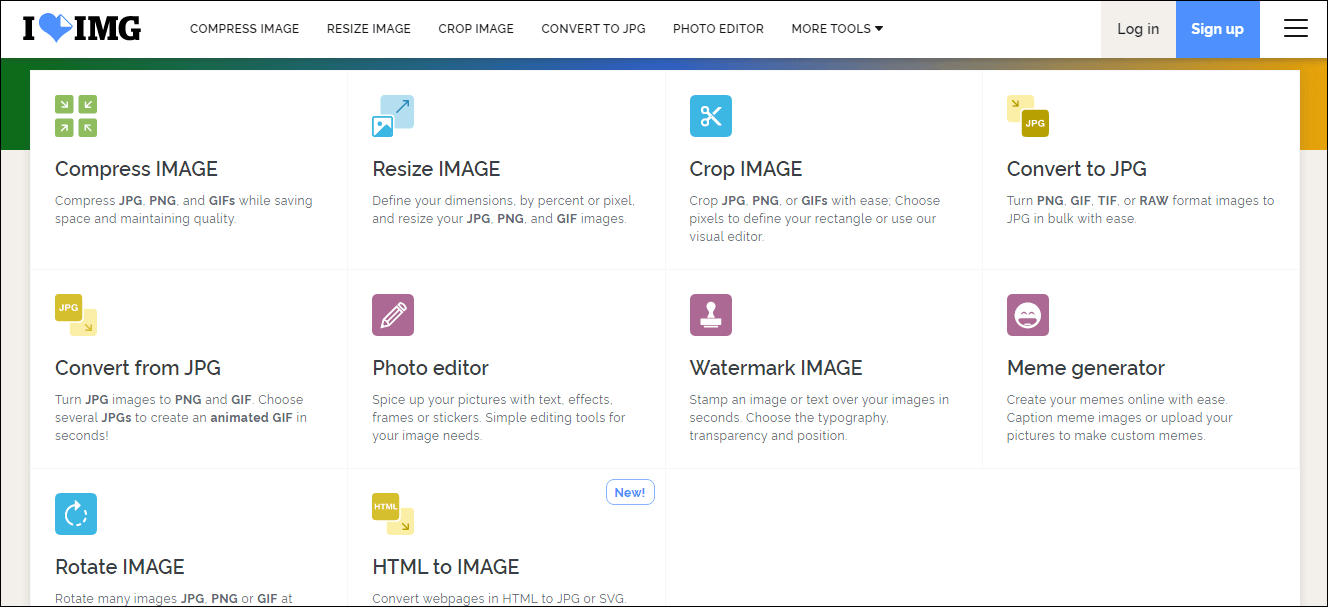
iLoveIMG was introduced as a WebP to JPG converter before in this post. Apart from converting WebP to JPG, it is also able to shrink your JPG, PNG and GIF images. The images will be compressed with the best quality maintained. Generally speaking, iLoveIMG makes images smaller by 66% to 74%. Choose the "Compress IMAGE" option. Then, you have three methods to import your images. Drag and drop your images onto the webpage. Open your images through the file browser. Connect iLoveIMG to your Dropbox and Google Drive and choose your images. After your images are added to the task, you can adjust the angle of each image in the preview pane. Press the "COMPRESS IMAGEs" big button to start uploading and compressing the images. The compressed images will be automatically saved to your hard drive as a ZIP archive.
#3. TinyPNG
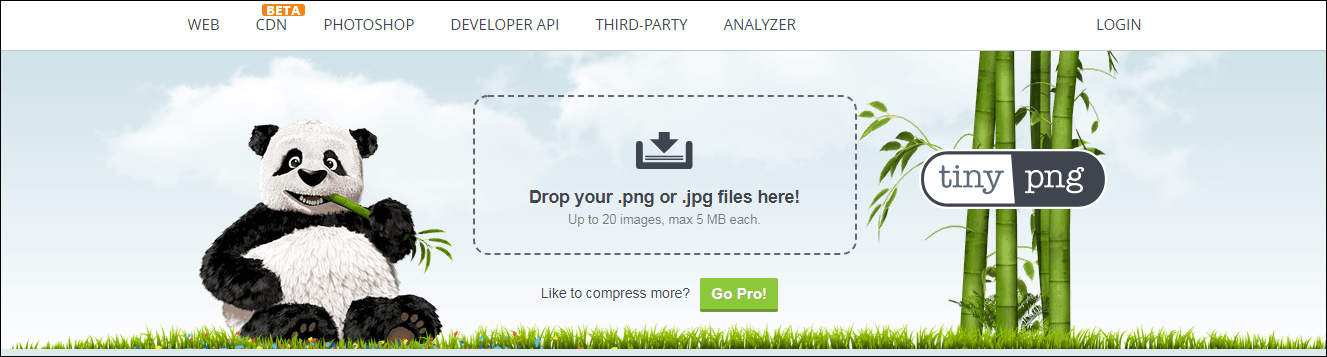
TinyPNG is another online image compressor I like very much. The compressed image you get will be 13% to 74% smaller and there is no sacrifice in the quality. Although its compression strength is not as powerful as the other two tools, TinyPNY has a good performance on the processing speed. You can expect a superfast compression on dozens of files from TinyPNG. You can upload up to 20 images, each with the max size of 5MB. The conversion begins as soon as you drop your .PNG or JPG files onto the working area. When the compression is complete, you can download the images respectively or all of them in one go. It is worth mentioning that TinyPNG offers an analyzer for the site performance. This utility detects how much size of the images on the webpage can be reduced and how much faster the webpage can load.

Conclusion
Balancing the quality and file size is something we often need to do for optimizing the image. Optimizilla, iLoveIMG, and TinyPNG are three handy tools to help us get the job done. They make sure there is no visual difference between the source image and the compressed one. I put the three apps through their paces by using them to compress a collection of wallpapers of the theme "The Longest Day in Chang'an". It turns out that the compressed effect on the images is barely visible. To show this to you, I've previously displayed the source image and the images compressed by each app. I bet with my paycheck that if you give them a shot, you would love to keep them at your hand.
Recommended Reading
Fast convert video formats with a video editor for newbies
3 apps to raise the volume of a video or an audio
3 online audio converters to help you get the desired format