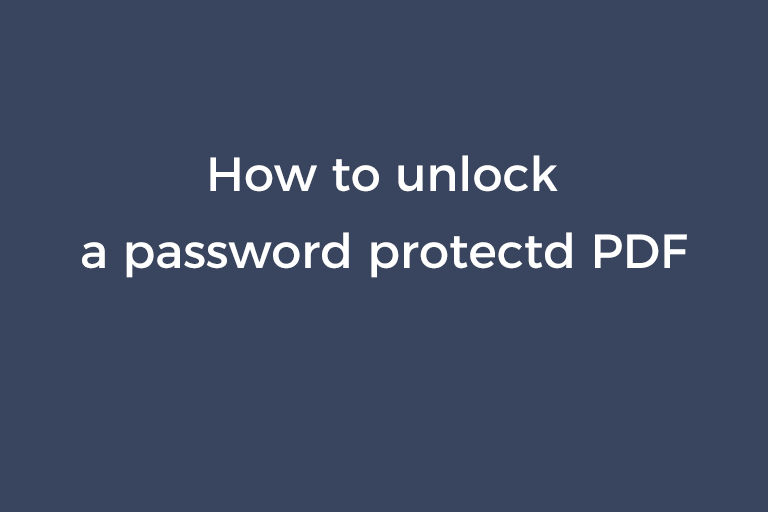PDF is a very popular format due to its cross-platform compatibility. For security purposes, we protect our PDF files with passwords. As we all know, there are two types of PDF passwords. Owner password and user password. If we want to prevent others from editing, copying or printing the PDF, we can lock these functions via a setting an owner password. If we need to prevent someone from checking the PDF file content, we can set user passwords to the PDF so that people can't open the file without providing the correct password. Adding an owner password or user password to your PDF file is a smart move. But you will land in hot water when you lose the password. If you are looking for solutions to take you out from this unpleasant situation, please continue reading this article. In this article, I will walk you through two methods to unlock a password protected PDF.
Method 1. Remove the owner password from a PDF using Google Docs and Google Drive
You can quickly remove the password protection from a PDF using Google Docs and Google Drive. It converts your PDF to a Microsoft Word file and saves the Word file as a new PDF file without the owner password.
- Visit Google Drive. Press the "Gear" button and then click on "Settings".
- Check the box "Convert uploaded files to Google Docs editor format".
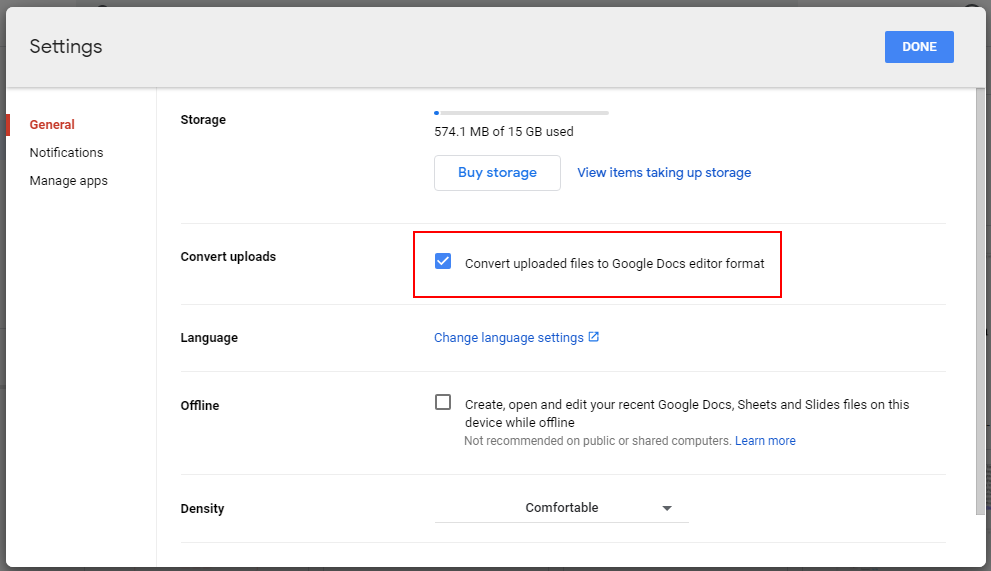
- Click on "+ New"-> "File upload" to upload your PDF.
- Right-click on the uploaded file. Choose "Open with"->"Google Docs".
- Click on "File". Move the hand cursor over "Download", Then, click on "PDF document (.pdf)" to download the file as a PDF. You can also click on "Print" in the "File" tab and choose "Save as PDF" in the drop-down menu "Destination" to save the file as a PDF.
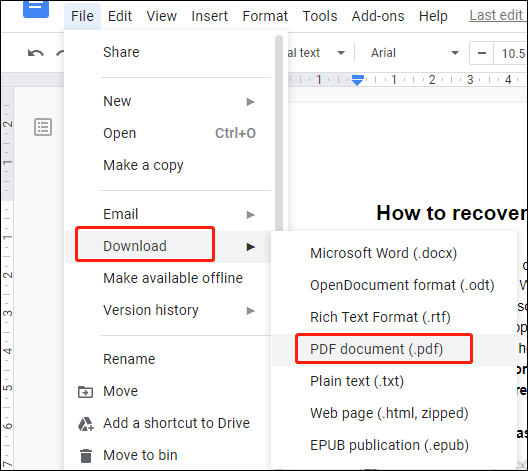
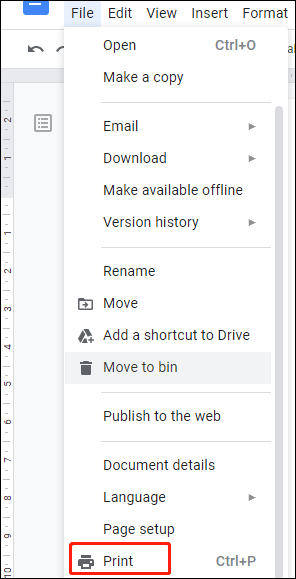
- After you open the downloaded PDF, you will find the password protection is gone.
Method 2. Recover the PDF user password using Accent PDF Password Recovery
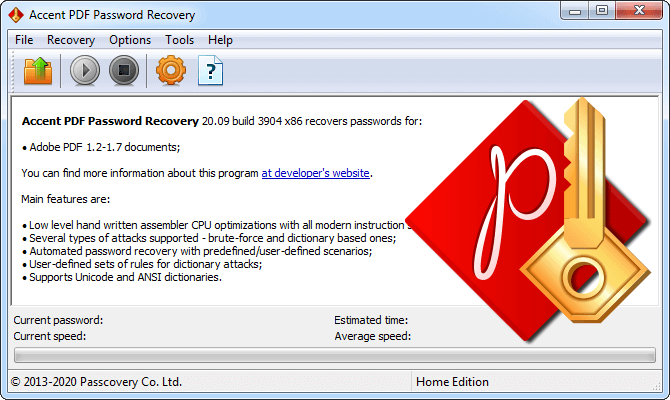
Accent PDF Password Recovery is a professional PDF user password recovery app. It offers three types of attacks to crack the open password, namely brute force attack, brute force with extended mask attack, and dictionary-based attack. In addition, it is able to instantly remove the permissions password. Accent PDF Password Recovery supports all versions of Adobe PDF documents.
- Launch the program and click on the "Open file" button on the toolbar to import your PDF.
- If your PDF is protected by an owner password, the program will prompt you to decrypt the file. Click on "can be decrypted with recovered key" and specify the location to save the unlocked PDF.
- If your PDF is protected by a user password, an in-built wizard will pop up. Click on "Next".
- Select one attack mode and configure settings.
Brute force attack
This attack scans all password combinations according to the parameters you specify and the simple mask.
Select the set of characters from lower case letters, upper case letters, digits, special characters, and a user-defined set. Set the minimal and maximal length of the password. Type in a symbol as the mask symbol. The default mask symbol is "?". Use the mask symbol as the unknown part of the password. For example, set the mask as "password????" for the combination "password" plus 4 unknown characters.
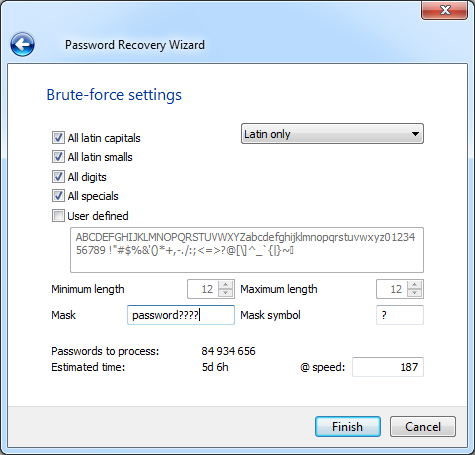
Brute force with the extended mask attack
You can minimize the recovery time by using this attack as long as you know very well of the password structure.
Custom charsets
The symbol "?" defines the different sets of characters
- ?c refers to all capital latin letters.
- ?s refers to all small latin letters.
- ?d refers to all digits.
- ?e refers to all special characters.
- ?a refers to all printable characters.
- ?? refers to the symbol ?.
You can use the sets of characters above to customize the 10 charsets (?0, ?1, ?2, ?3, ?4, ?5, ?6, ?7, ?8, ?9).
Mask
?c, ?s, ?d, ?e, ?a and ?0 to ?9 can be used to define each single position of the password.
The asterisk symbol "*" is used to control the max and min length of the mask.
Let's see an example. You specify ?c?s as ?0 and set the min length as 3 and the max length as 6. Then, the mask ?0*s?d means the first character is a letter in lower case or upper case, the second character is a small letter or the second to 5th characters are small letters, and the last character is a number.
To better understand how to use brute force with extended mask attack, check more examples on this webpage.
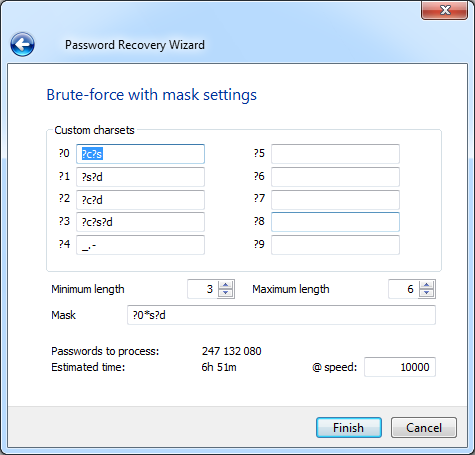
Dictionary-based attack
This attack searches your password through a number of passwords stored in a text file, which is the so-called dictionary. There is a password combination on each line in the dictionary and the program verifies the password combinations one by one until the correct password is found.
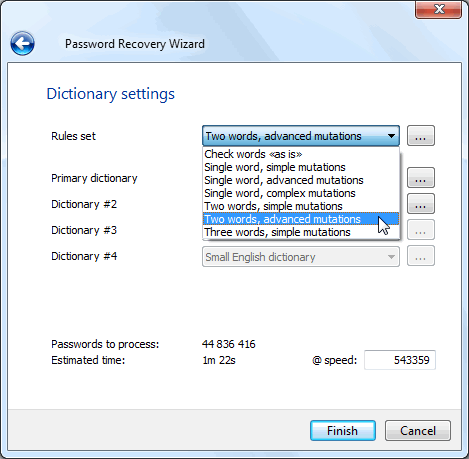
Choose one preset dictionary or the dictionary set by you. Select the customized mutation rule you created in the rules editor.
- Click on "Finish" to start the password recovery.
- When the password is found, it will be displayed in the status pane.
After you try Accent PDF Password Recovery, you will find how powerful it is. But to be honest, its targeting users should be professionals. It would take beginners' much time to figure out how some functions work. All in all, Accent PDF Password Recovery is a piece of reliable software to get back your lost PDF open password. Its advanced attack algorithms makes it worth a shot.
Conclusion
PDF files are extensively used. If you have a PDF file that stores critical information, it is necessary to protect it with an owner password or user password. But you may lose the password because of some unforeseen situations. The two methods above can help you unlock your PDF document by removing the permissions password or recovering the open password.
Recommended Reading
Two utilities to unlock Excel documents