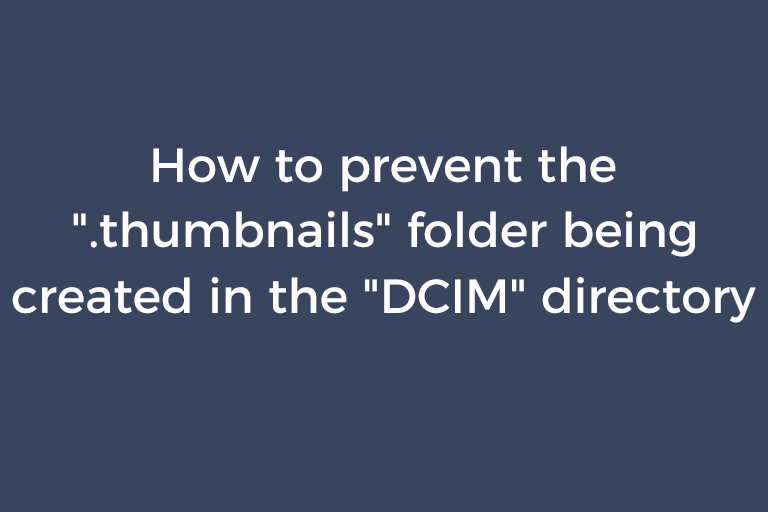Are you an Android phone user? If so, you may come across such a problem. There is a ".thumbnails" folder in the "DCIM" directory. The ".thumbnails" folder contains some files of which names start with ".thumbdata". The sizes of these ".thumbdata--xxxxxxx" files keep increasing as you view photos, images, and videos. These files will become very large and take up too much space on your smartphone storage card. This problem has arisen at least since Android 4.0 was released. If you want to know how to stop the ".thumbdata--xxxxxx" files being created, please continue reading this article.
The workaround to this problem
The workaround to this problem is replacing the ".thumbnails" folder with a file that has the same name. The principle is very simple. Creating one file and one folder with the same name is forbidden in one directory. When an empty file named ".thumbnails" already exists, a new folder won't be created by the same name and the ".thumbdata--xxxxxx" files won't appear accordingly. There are two ways to create the file named ".thumbnails".
Way 1.
- Root your phone and install Root Explorer to your phone. Root Explorer is a file manager to help root users access the entire Android's file system including the elusive "data" folder.
- Open Root Explorer. Enter the "DCIM" directory. Delete ".thumbnails" folder.
- Tap the "+" button to make a file and name it to ".thumbnails".
I guess you want to know how to replace the ".thumbnails" folder with a file of the same name without acquiring the root privilege. This is what I am going to guide you in way 2.
Way 2.
- Connect your phone to a Windows computer.
- Create the file with the name ".thumbnails" on your computer. There are two tricks to create a file with a name beginning with a dot and without the extension.
- Create a text file on the desktop or anywhere. Delete the file name including the extension. Type "." + "thumbnails" + ".". Press the "Enter" key on your keyboard. Click on "OK" when a dialog pops up, asking you whether you want to change the extension. Then, you will get a ".thumbnails" file.
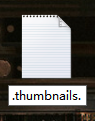
- Another trick to get the ".thumbnails" file is using Windows CMD. Launch CMD. Use "cd /d" to enter a directory where the file will be created. For example, you want to create the file on the desktop, then you should type in "cd /d C:/Users/your username/Desktop". Then, type in any one of three command lines to create the file. The command lines are "cd > .thumbnails", "echo > .thumbnails", and "type null > .thumbnails".



- Delete the ".thumbnails" folder from your phone. Cut the created ".thumbnails" file to and paste it into the "DCIM" directory.
Conclusion
".thumbnaildata--xxxxxx" files are thumbnail cache and occupy much space. Use the workaround mentioned above to stop such files from being generated by preventing the ".thumbnails" folder from being created. Some people say even though the huge files are deleted, the space won't be freed. If this happens to you, you have to wipe the data partition and the cache partition to regain the space and then create the ".thumbnails" file. Someone mentioned another two methods to avoid generating the huge ".thumbnaildata-xxxxxx" files. I haven't tested the two methods but you can try them as follows.
- Delete ".thumbnaildata-xxxxxx" files. Create a file named ".nomedia" and put it in the "DCIM" directory. Thus, the Android system will ignore the contents in the "DCIM" directory when creating thumbnails.
- Delete files and disable in-built camera and gallery. Install the third-party camera app and gallery app.
It seems that this annoying problem has been fixed on Android 10. Some users of OnePlus H2OS 10.0 (based on Android 10) have responded that no ".thumdata--xxxxxx" files and no ".thumbnails" folder are found any longer on their OnePlus 5.
Recommended Reading
How to delete the blobs.bin file
How to prevent the "off" file being created in the "nginx" folder
How to solve "Your clock is ahead"
How to lower the version of an Android app
How to watermark your photos to protect your copyright
How to batch add strokes to images in Photoshop
Stitch images together with a user-friendly photo collage creator
A compact OCR tool to extract the text from screenshots, 100% accuracy guaranteed