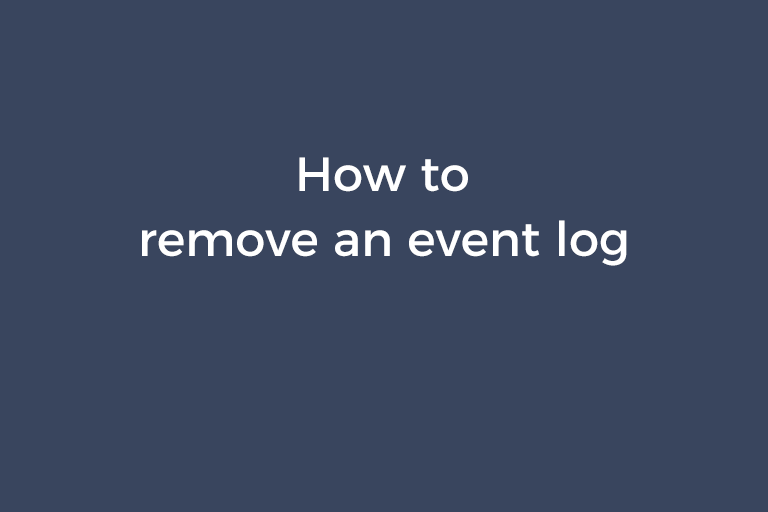We all know that Windows Event Log will record a series of events. If you install some pieces of software like Microsoft Office Word, some event logs will be created under "Applications and Services Logs". These even logs record your operations or something else and you don't want them. You may wonder whether you can remove them to stop logging anything for the applications. The answer is yes. Today, I will show you how to do this in the upcoming part of this article.
How to remove an event log under "Applications and Services Logs"
To remove an event log under "Applications and Services Logs", we are going to use the powershell command Remove-Event log -Logname "the name of the event log file". This command removes an event log from a local or remote computer and unregisters all its event sources. Follow the steps below to use this command to remove an event log.
- Press "Run" in the "Start" menu, type in eventvwr.msc in the "Open:" box, and press the "Enter" key on your keyboard. You can also right click on "Computer", select "Manage", and expand "Event Viewer".
- Expand "Applications and Services Logs". Right-click on the event log you want to remove and choose "Properties". In the pop-up window, you will see the file name of the .evtx file corresponding to the event log in the log path field. For example, the "OSession.evtx" corresponds to the event log "Microsoft Office Sessions". Copy the file name of the .evtx file.
- Press the "Start" icon and type in powershell in the "Search" box. Right-click on "Windows Powershell" from the results and select "Run it as administrator".
- In the "Windows Powershell" window, type in Remove-Eventlog -logname, then quotes and paste the file name of the .evtx file between the quotes. For example, Remove-Eventlog -logname "OSession". Press the "Enter" key on your keyboard. Go checking the items under "Applications and Services Logs". You will find the event log you don't want is successfully removed.
- In case the method mentioned above does not work, you can remove the event log by deleting the registry key that describes the event log. Open "Run". Type in regedit in the "Open:" box and click on "OK" to open "Registry Editor". Go to "HKEY_LOCAL_MACHINE\SYTEM\CurrentControlSet\services\eventlog\". Delete the registry key of the event log.
Conclusion
Sometimes, the event logs of some applications will be created automatically under "Applications and Services Logs" after the apps are installed. They are useless and you need to clear their recorded entries after a period of time. This article teaches you how to remove specific event logs. If you like this guide, share it on social media and I will appreciate it.
Recommended Reading
How to solve "Your clock is ahead"
How to lower the version of an Android app
How to delete the blobs.bin file
A thorough solution to stop Windows 10 update services running