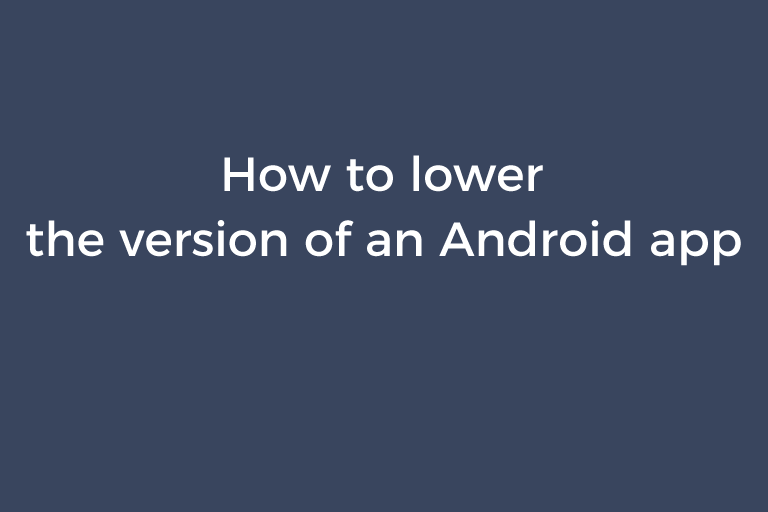I believe that sometimes newer versions of mobile apps are worse than old versions. You would like to use the old version of an app rather than update it to the latest version. But the thing is that you may encounter the login limitation when trying to log in your account on the old version. You see a prompt like "The version is too old. Please update it to the latest version.". This is quite annoying. Today, I would like to teach you how to lower the version of an Android app using the ADB tool on a Windows computer so that you can keep using the lower version.
How to lower the version of an Android app using the ADB tool
To lower the version of an Android app, you need to use the ADB tool, which is a tool developers use to debug different parts of apps or the system. Visit the "platform-tools "page of developer.andrioid.com and press "Download SDK Platform-Tools for Windows". A dialog will pop up. Check "I have read and agree with above terms and conditions" and press "Download Android SDK Platform-Tools for Windows". You will get a ZIP archive. Extract the "platform-tools" folder in this archive to your hard drive. The folder contains many files including "adb.exe", "AdbWinApi.dll", and "AdbWinUsbApi.dll", which are the files you are going to use. You can put the three files in a new folder or just leave it in the "platform-tools" folder.
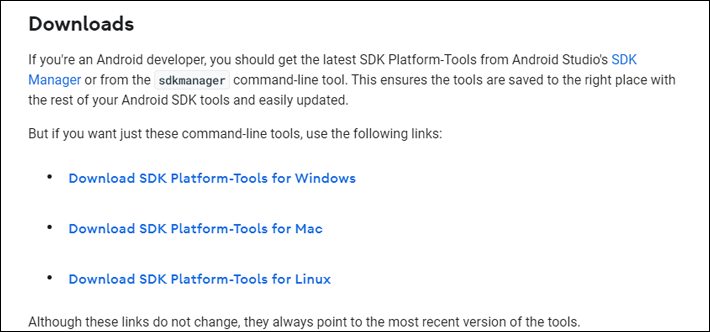
Now, follow the steps below to use this tool to lower the version.
- Install the new version of the android that allows you to log in your account and then log in your account. It is important that you are in the logging status.
- Store the apk file of the old version to the Windows computer.
- Turn on the "Developer options" of your Android phone if you have not done this before. Tap "Settings"->"About device" or "About phone". Then, tap "Build Number" 7 times. The "Developer options" will be turned on and you will see the "Developer Options" menu. Go in "Developer Options" and enable "USB debugging".
- Connect your Android phone to the Windows computer with a USB cable. You will see the authorization request if the computer has not been authorized before. Confirm the authorization.
- Launch the Command Prompt window on your Windows computer. Use the "cd /d" command to enter the folder containing the ADB tool. For example, type in cd /d D:\Program Files\adb. You can also hold down the "Shift" key and right click within the folder, and select "Open command window here".
- Type in adb devices in the Command Prompt window. Press the "Enter" key. You will see "List of devices attached" and the serial number of your device in the Command Prompt window. Now, you can run the adb command to lower the version of your app.
- Type in adb install -r -d and space. Then, type in the path of the apk file of the old version stored on the Windows computer. For example, type in adb install -r -d d:\downloads\wechat-7.0.5-1421.apk.
- After you press the "Enter" key, ADB will start performing the push installation. You will see the .apk file being pushed to the "/data/local/temp" directory in the Command Prompt window. When the push installation is done, your mobile phone will pop up the installation prompt. Install the app. Wait for about less than 1 minute. When you see "Success" in the Command Prompt window, the installation is complete and the .apk file in the "/data/local/temp/" directory has been deleted. Now, open the app and you will find it becomes the old version.
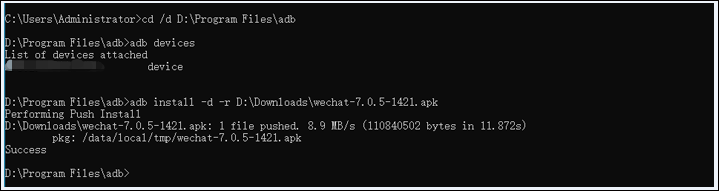
Using the command adb install -r -d to lower the version ensures the chat history won't be lost after the version is lowered. There is another ADB command you can use to lower the version. That is adb shell pm uninstall -k. This ADB command uninstalls the new version and keeps the data including the logging status. Type in adb shell pm uninstall -k and space. Then, type in the package name of the app. For example, type in adb shell pm uninstall -k com.tencent.mm. Press the "Enter" key. After the new version is uninstalled, reboot your phone. Then, install the old version from your phone. When the installation, launch the app and you are in the logging status.
Conclusion
It is frustrating that you are prevented from logging in your account on an old version of Android app because the developer forces you to use the new version. In this article, I share one way to lower the version of an Android app. Please notify that once you log out your account on the old version, the logging limitation will appear again. So you should keep the logging status. If you discover other ways to lower the version or the way to bypass the logging limitation, please let me know by leaving your comment.
Recommended Reading
How to delete the blobs.bin file
How to solve "Your clock is ahead"
How to prevent the ".thumbnails" folder being created in the "DCIM" directory
How to prevent the "off" file being created in the "nginx" folder
How to remove an event log under "Applications and Services Logs"