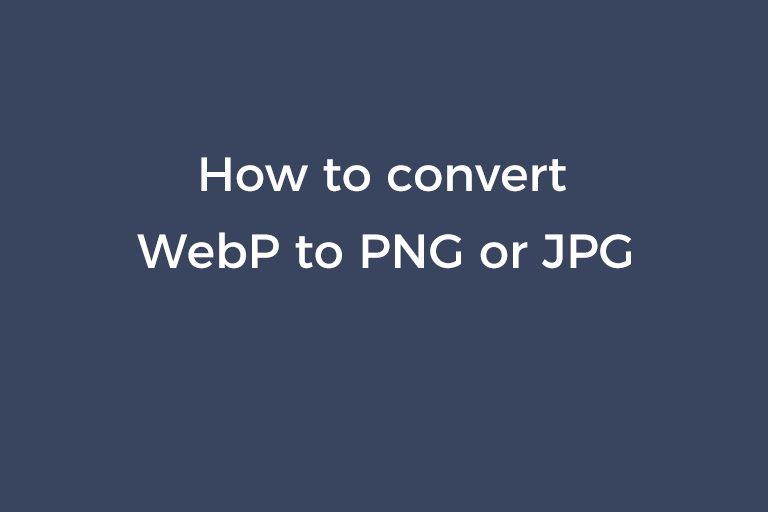Last month, I read a blog about the best video converters in 2020 and saved some images about the video converter programs to my computer. After I double-clicked on one image, it opened in chromium-based Cent browser instead of Windows Photo Viewer. This was something I didn't expect. So, I checked the file extension of the image and found it was WebP. I tried to insert the image in this format into a MS word file but it failed. The .webp image didn't show up in my .docx file created with MS 2007. Then, I thought to myself "How to convert WebP to normal image format?". After searching the solution over the internet, I found three methods to fast convert WebP to JPG or PNG. If you are experiencing the situation I ran across, please continue reading this article. I will show you each of the methods to accomplish the task.
Related article: How to open a WebP file in Photoshop and Photo Viewer
Method 1. Use CloudConvert to convert WebP to PNG or JPG
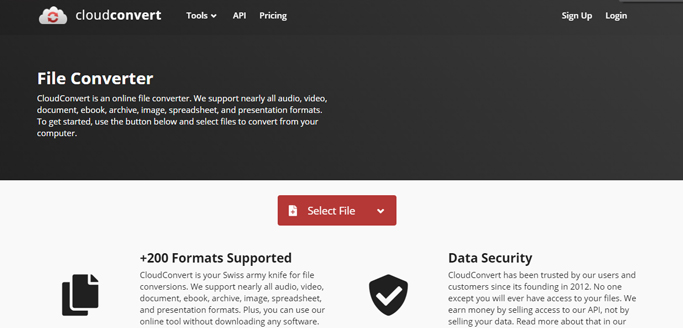
CloudConvert is a versatile and powerful online file converter. The supported file types cover video, audio, doc, ebook, archive, image, spreadsheet, and presentation formats. With regards to the image conversion, it is able to convert image formats between BMP, PNG, JPG, TIFF, GIF, WEBP, ODD, PSD, PS, EPS, and ICO.
CloudConvert finishes the conversion from WebP to JPG or PNG at a lightning speed while providing a high quality result. The app gives you the possibility to control the size, quality and resolution of the output image. A couple of ways are available for you to upload your image. Select the file from your computer through the file browser. Add the file by a drag-n-drop action. Provide the URL of the file. You can even connect CloudConvert to your cloud storage and import your file from Google Drive, Dropbox, and One Drive. It is worth mentioning that CloudConvert supports batch conversions. So, if you have a bunch of WebP images to deal with, CloudConvert is definitely the go-to option.
Follow steps below to change WebP to JPG or PNG.
- Click on "Select File", navigate to your .webp file and open it.
- After the image is uploaded to the site, click on the option next to "Convert to".
- Select "PNG" or "JPG" as the output format.
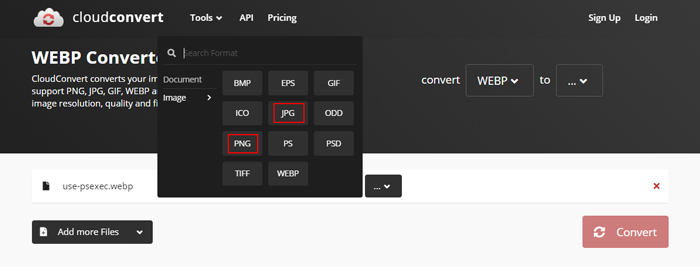
- Click on the wrench icon and configure settings as per your needs.
![]()
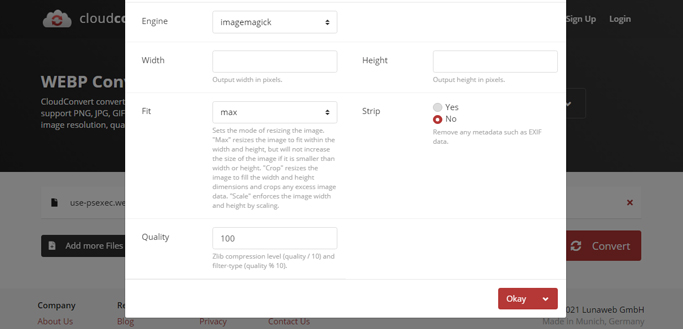
- When you are ready, press the "Convert" button to begin uploading and converting the WebP file.
- When the conversion is done, a dialog shows up. Click on the green "Download" button to download your PNG or JPG image.
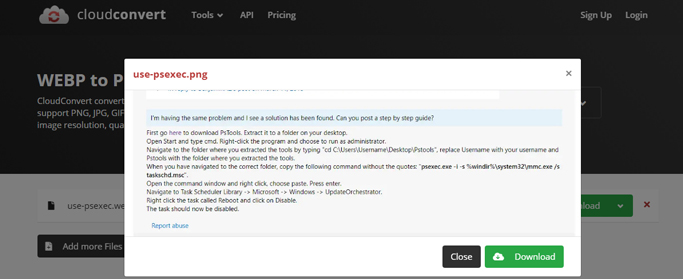
Method 2. Use MS Paint to convert WebP to PNG and JPG
As a matter of fact, there is a piece of software already on your PC to help you convert WebP to other formats. That is MS Paint. You can use MS paint to convert WebP files to JPG or PNG images one by one.
Step 1.
- Press the Windows key.
- Type "Paint" in the search box.
- Click on the Paint program.
Step 2.
- Open your .webp file in a browser that supports this format. For example, chrome.
- Right click on the image and select "Copy image". Press "Ctrl+V" to paste the image in MS Paint.
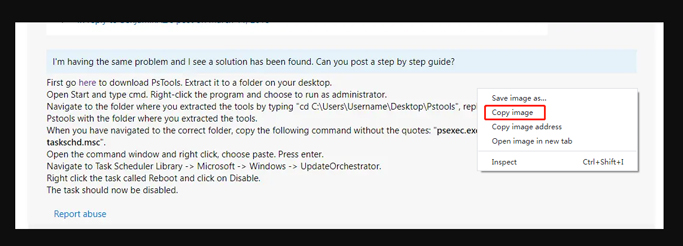
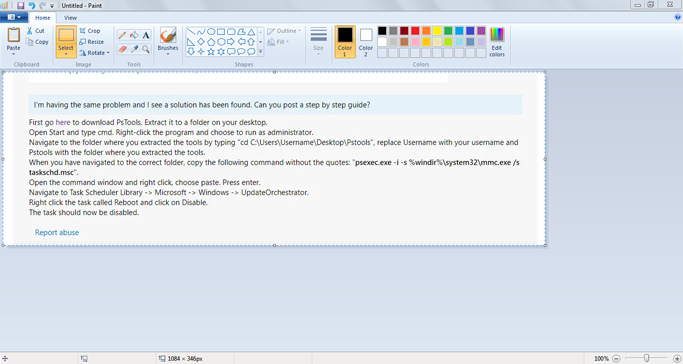
- Press the "Save" button and save the output image in JPEG or PNG.
Method 3. Use QQ or Wechat to convert WebP to PNG or JPG
Maybe you are a QQ and WeChat user. There is a trick to convert a WebP file to a PNG or JPG image using PC QQ or PC WeChat. It works similar to using MS Paint to get a PNG or JPG image.
- Open your .webp file in chrome or other WebP-supported browser.
- Launch your QQ or WeChat on your computer. Open one chat window.
- Copy the image from chrome and paste it into the chat window.
- In the WeChat chat window, right-click on the image and select "Copy". Paste the exported JPG image to a desired location.
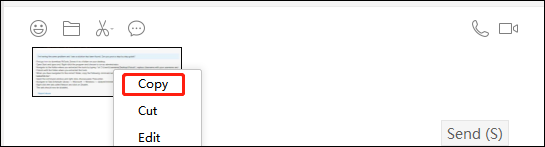
- In the QQ chat window, right-click on the image and select "Save as". Save the exported PNG image to a desired directory.

WebP is a newly emerged image format introduced by Google. It reduces the image size while keeping the quality. So it is becoming more and more popular to upload images in this format. Using WebP images on the website makes the site load faster and consumes less bandwidth. For some reasons, after downloading WebP images from sites, you may need to convert them to JPG or PNG files. With the methods mentioned above, you can get the standard image format from WebP in a breeze.